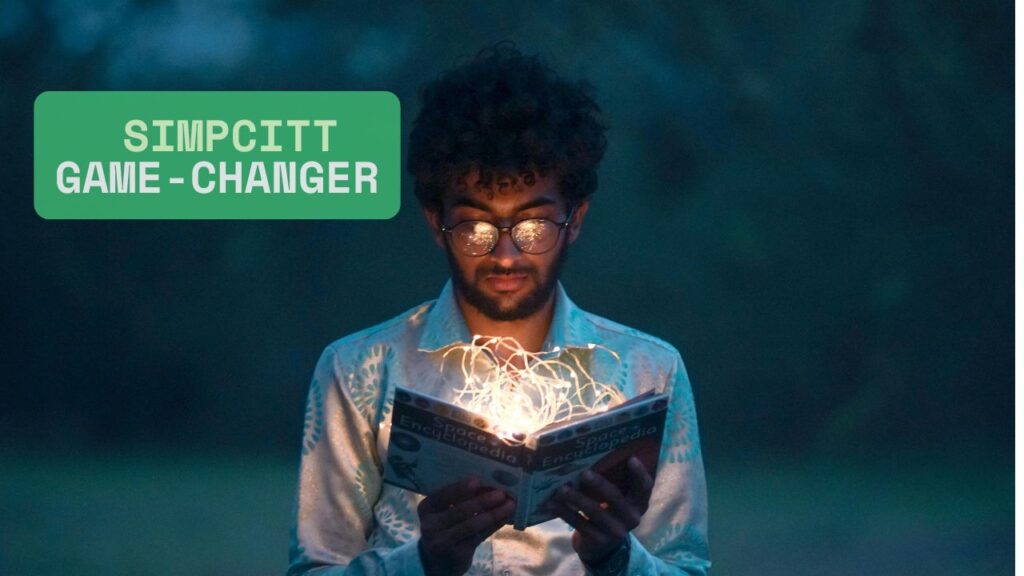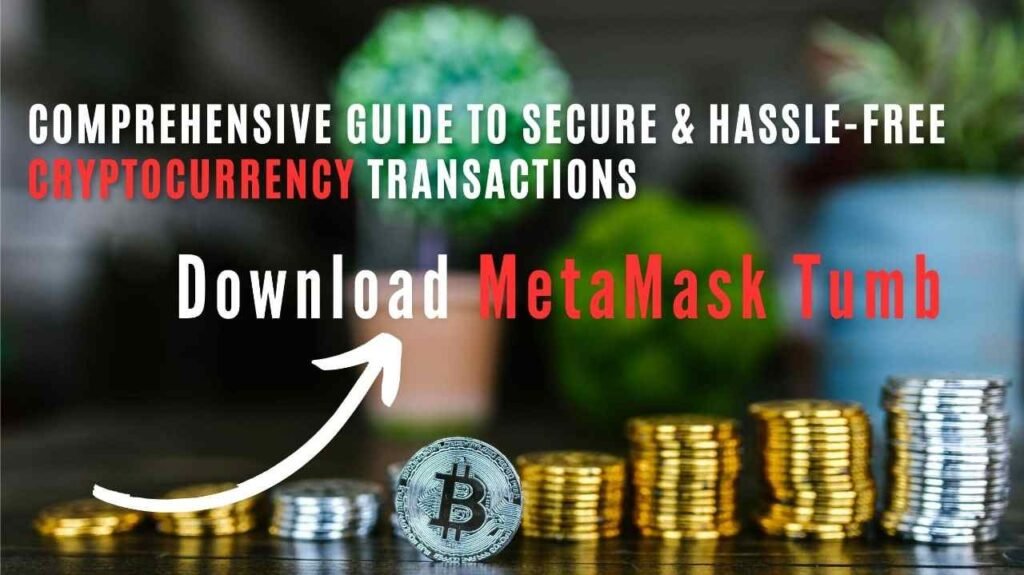Most people don’t realize that macOS comes with a built-in tool called Preview that lets you make quick edit PDF—no downloads, no cost.
Wherease the good news: you don’t need expensive software like Adobe Acrobat to make it happen. With the right tools (many of them free!)How to edit a PDF on Mac, whether it’s for business documentation, contracts, or day-to-day admin tasks.
In this guide, you’ll learn exactly how to:
- Edit text in a PDF on Mac(Using Preview)
- Use free and paid PDF editors(Download From App Store)
- Convert PDFs into editable formats(Using Free Online Software)
- Choose the best tool for your workflow( Easy Business Documentation)
Let’s dive in.
Can You Edit Text on a PDF on Mac?
Yes, and it’s easier than you think.
If you’ve ever tried to edit a PDF, you know how tricky it can be—especially on a Mac. You’re staring at the screen, wishing you could just change a sentence, sign a form, or remove a page. But the PDF won’t budge.
Using Preview to Edit PDFs
Here’s how to make simple changes:
- Open your PDF in Preview (just double-click the file).
- Click the Markup Toolbar (the pen icon).
- Select the Text Tool (T) to add new text boxes.
- Move and adjust the boxes wherever you need.
- Save your updated document.
What you can’t do: You won’t be able to directly edit the original text in the PDF—only add new content. For that, you’ll need a more advanced editor.
Still, Preview is perfect for:
- Filling out PDF forms
- Adding comments or notes
- Highlighting and signing documents
It’s simple, clean, and surprisingly powerful for quick tasks.
How to Edit a PDF Without Adobe on Mac
Let’s face it: Adobe Acrobat is powerful but expensive—and often overkill. Thankfully, there are many alternatives to edit PDFs without Adobe on Mac, from free tools to robust apps made for professionals.
1. Use macOS Preview (Free & Built-in)
We already covered this—it’s your go-to for basic markup, signatures, and annotations. Ideal for everyday business tasks.
2. Try Online PDF Editors (Quick & Easy)
These browser-based tools are great if you only need to make a few edits and don’t want to install anything.
Top Picks:
- Smallpdf
- Sejda
- PDFescape
- PDF Candy
They let you:
- Edit or insert text
- Highlight, comment, and draw
- Rearrange or delete pages
⚠️ Pro tip: Don’t use these for confidential or sensitive documents. They’re handy, but cloud-based.
3. Use a Desktop PDF Editor (Professional Tools)
If you regularly work with PDFs—editing contracts, forms, or internal reports—you’ll benefit from a full-featured PDF editor.
Best Options:
- PDF Expert – Clean interface, great for editing text, links, images, and forms
- Foxit PDF Editor – Affordable and feature-rich, perfect for teams
- Skim / LibreOffice – Free, open-source solutions for light editing
These tools give you full control without Adobe’s price tag.
How to Convert a PDF to an Editable File
Sometimes, editing directly in a PDF isn’t ideal. Maybe it’s a scanned file. Maybe the formatting is messy. In those cases, the best move is to convert the PDF into an editable format.
1. Convert PDF to Word
This is a great option for heavily text-based PDFs.
Use free tools like:
- Smallpdf
- ILovePDF
- PDF to DOC
Steps:
- Upload the file
- Convert it to Word
- Edit in Word or Pages
- Save as a new PDF
This gives you full freedom to change fonts, formatting, and layout.
2. Use Google Docs to Edit a PDF
Google Docs is a surprisingly good free option.
How to do it:
- Upload the PDF to Google Drive
- Right-click > Open with > Google Docs
- Edit like a normal document
- Save it back as a PDF
Heads up: Formatting may not be perfect—especially if the file has columns or tables.
3. Use OCR to Edit Scanned PDFs
If your PDF is a scan or image, you’ll need OCR (Optical Character Recognition) software to extract the text.
Top OCR Tools:
- Nitro PDF Pro (formerly PDFpen)
- ABBYY FineReader PDF
- Adobe Acrobat Pro (if you must)
Once recognized, the text becomes fully editable.
Best PDF Editors for Mac (Ranked & Compared)
Let’s make your decision easier. Here are the best PDF Editing Platforms for Mac, broken down by use case.

| Editor | Features | Ideal For |
| Preview | Free, built-in, markup tools | Everyday users |
| PDF Expert | Full editing, fast performance | Professionals & teams |
| Foxit PDF Editor | Advanced features, Affordable | Small businesses |
| Skim / LibreOffice | Free, basic editing & annotation | Students, casual users |
| Adobe Acrobat | Full suite, industry standard | Power users & enterprise |
Final Word: What’s the Best Way to Edit PDFs on Mac?
It all depends on what you need:
- Just filling a form or signing something? Use Preview—it’s fast and free.
- Need to make real text edits or organize pages? Try PDF Expert or Foxit.
- Don’t want to install anything? Use an online PDF editor.
- Got a scan or image-only file? Run it through OCR software first.
- Want full control? Convert your PDF to Word and edit freely.
Whichever route you choose, you now know exactly how to edit a PDF on Mac with ease, speed, and professionalism—without relying on Adobe.
Quick Summary
✅ Use Preview for basic edits
✅ Use online tools for quick fixes
✅ Convert to Word for deep edits
✅ Use OCR for scanned files
✅ Choose a reliable editor for daily business use
Bonus Tip: Keep Your PDFs Organized
As your business grows, so will your PDFs. Save time by organizing them into folders, naming files clearly, and using password protection when needed. Little things like this save hours in the long run.