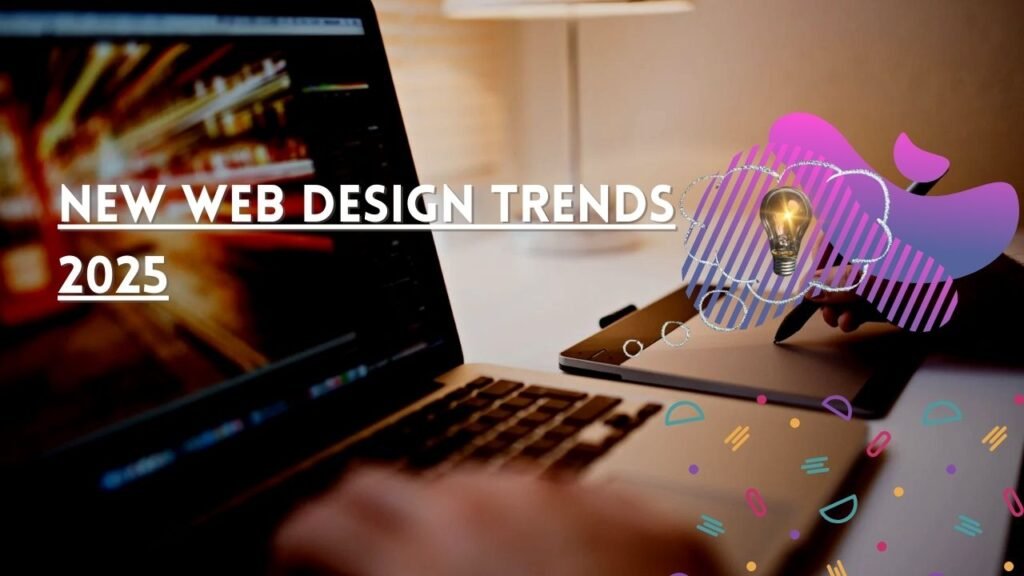Are you trying to upload images to DeepSeek but nothing is working? You click the upload button, wait a few seconds, and… nothing. If you’re stuck wondering, “Why can’t I upload images to DeepSeek?” — you’re not alone.
In this guide, you’ll find the most common DeepSeek image upload issues, along with easy solutions that work — no technical background needed.
- Common Reasons You Can’t Upload Images to DeepSeek
- 2. Use the Correct File Format and Size
- 3. Make Sure DeepSeek Servers Aren’t Down
- 4. Fix Browser Compatibility Issues
- 5. Verify Account Permissions
- 6. Update or Reinstall the DeepSeek App
- 7. Disable VPN, Antivirus, or Firewalls Temporarily
- 8. Quick Actions That Often Work Instantly
- Final Thoughts
- TL;DR — Quick Fix Checklist
Common Reasons You Can’t Upload Images to DeepSeek
Before diving into fixes, it’s important to understand what typically causes DeepSeek upload failures. Here are the most frequent issues:
- Slow or unstable internet connection
- Unsupported file format or oversized image
- DeepSeek server downtime
- Browser compatibility issues
- Blocked by antivirus, VPN, or firewall
- Insufficient account permissions
- Outdated or buggy DeepSeek app
Let’s go through each one and how to fix it step by step.
1. Check Your Internet Connection First
A weak or unstable internet connection is one of the top reasons image uploads fail on DeepSeek. If your device can’t maintain a steady connection to DeepSeek’s servers, the upload may time out or freeze.
✅ How to fix it:
- Restart your modem or Wi-Fi router.
- Move closer to your router for a stronger signal.
- Try using a wired connection if possible.
- Pause large downloads or streaming services.
- Use a mobile hotspot as a backup test.
Tip: Test other websites. If they’re slow too, your connection is likely the problem.
2. Use the Correct File Format and Size
DeepSeek supports common image formats like JPG, PNG, and GIF. If you try uploading unsupported formats like TIFF, WebP, or HEIC, the upload may silently fail.
Also, files larger than 5–10MB are often rejected, depending on DeepSeek’s current file size limits.
✅ How to fix it:
- Convert images to JPG or PNG using free tools like CloudConvert or an image editor.
- Compress large files using TinyPNG or ImageCompressor.com.
- Keep file sizes under 5MB to be safe.
3. Make Sure DeepSeek Servers Aren’t Down
Sometimes the issue isn’t on your end at all. If DeepSeek is experiencing server outages or undergoing maintenance, image uploads may not work.
✅ How to check:
- Visit Downdetector and search “DeepSeek.”
- Check DeepSeek’s official status page or social media for updates.
- Wait and try again in 15–30 minutes.
4. Fix Browser Compatibility Issues
If your browser is outdated or overloaded with cache and extensions, DeepSeek’s upload tool may not work properly.
✅ How to fix it:
- Update your browser to the latest version (Chrome, Firefox, Safari, etc.).
- Clear your cache and cookies in browser settings.
- Try uploading in incognito mode.
- Temporarily disable extensions like ad blockers or privacy plugins.
Still not working? Switch browsers and test again.
5. Verify Account Permissions
If you’re using a guest, free, or limited account, you might not have the right permissions to upload images. Some organizations using DeepSeek set custom access levels.
✅ How to fix it:
- Log in with your main DeepSeek account.
- Make sure your account hasn’t been suspended or restricted.
- If you’re part of a team, check with the admin for upload access.
6. Update or Reinstall the DeepSeek App
Using an outdated version of DeepSeek or a browser-based version with bugs can lead to image upload errors.
✅ How to fix it:
- Update DeepSeek to the latest version.
- If the app is glitchy, uninstall and reinstall it.
- Clear app data (on mobile or browser) to reset without losing your login.
7. Disable VPN, Antivirus, or Firewalls Temporarily
Security tools sometimes block DeepSeek’s image upload traffic by mistake, especially VPNs and firewalls that scan all outgoing data.
✅ How to fix it:
- Pause your VPN or firewall temporarily during the upload.
- Add DeepSeek as a trusted site in your antivirus settings.
- Try uploading with all security tools off — if it works, re-enable them one by one to find the issue.
8. Quick Actions That Often Work Instantly
Still asking, “Why can’t I upload images to DeepSeek?” Try these fast fixes before doing anything advanced:
- Refresh the DeepSeek page.
- Try uploading in a different browser.
- Use a different device to isolate the problem.
- Restart your device to clear system bugs.
Final Thoughts
If you’re dealing with the frustrating problem of images not uploading to DeepSeek, the solution is usually simple. It often comes down to your internet, file format, browser, or account permissions. Follow the steps in this guide to identify the root cause and get your uploads working again quickly.
✅ Tip: Bookmark this page in case the issue happens again.
✅ SEO Note: Related terms like DeepSeek image error, file won’t upload to DeepSeek, and DeepSeek upload not working all point to the same troubleshooting flow.
TL;DR — Quick Fix Checklist
- ✔ Check your internet speed and stability
- ✔ Use JPG, PNG, or GIF under 5MB
- ✔ Clear browser cache and update your browser
- ✔ Disable ad blockers or try incognito mode
- ✔ Log in with the correct account
- ✔ Update or reinstall DeepSeek app
- ✔ Check server status or wait a few minutes
- ✔ Disable VPN or firewall temporarily
Disclaimer: This article is for informational purposes only and is based on publicly available information and user-reported issues related to DeepSeek as of 2025. The content reflects practical troubleshooting steps that are commonly effective but may not solve all individual cases. We are not affiliated with DeepSeek and do not provide official technical support. For persistent problems, please consult DeepSeek’s official support channels.